Like many of my teacher readers, I like starting class with a Do-Now, and since I teach English, we complete a daily grammar practice. Prior to having a one-to-one school, this would be a worksheet students would complete, and every day a different student set would come to the board. We tried to make it collaborative, tried to assess every student quickly and daily, but it took time... too much time for a warm-up.
But there is good news! I've discovered a new tool that has revolutionized my classroom, especially this section: Classflow.
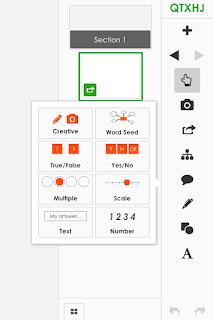 Classflow turns any
presentation interactive, allowing me to send individual slides to the entire
class, small groups, or specific students and have them engage with the
material. I can conduct polls, formative assessments, and even summative
assessments using Classflow. The image beside shows the options for the
polls; my favorite is the creative response!
Classflow turns any
presentation interactive, allowing me to send individual slides to the entire
class, small groups, or specific students and have them engage with the
material. I can conduct polls, formative assessments, and even summative
assessments using Classflow. The image beside shows the options for the
polls; my favorite is the creative response! For the creative response, students can use text, images, and even a marker to annotate the slide and return it to the teacher. But here's the best part. Remember those daily grammar practices?
Well, now I can send them to the students through Classflow, have the students individually annotate them, and when the students submit their responses, each student's answer comes on the screen and I can review them all quickly and easily! The students receive instant feedback, I can assess the entire class on the skill quickly and accurately, and best of all, I have data collected from the kids in front of me to guide the instruction for the class period!
I use Classflow for so much more than these grammar exercises, but it's a quick and easy example of how my teaching has changed!
Feel free to reach out if you have any questions about this tool!
Social Media
Promethean Planet
Tutorials and Resources

